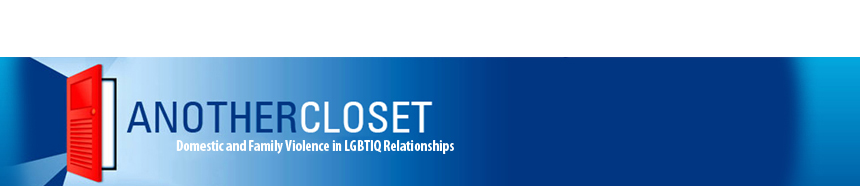Protecting your privacy
If it is a concern of yours that someone else might find out that you have visited this site then you can alter the history of your web browser. However, please note that this is not a failsafe way of making sure that no-one else knows that you have visited these pages. Also, it is better to delete specific sites from your history list rather than all the sites as a completely empty list can be incriminating. You may if possible find it easier to use a web café, library or a friends house, if you use email make sure that the password you use cannot be guessed by your abuser.
What is it?
Our website now gives you a quick way of hiding your visit. This guide tells you how to do this, and also how to remove your browsing history (records of the websites you visit) so that nobody knows which sites you have visited.
How can you hide your browsing history?
When you use the internet, your web browser normally stores information on what pages you have visited. You can remove this information by following the instructions below applies to your web browser. To find out which web browser you are using, click on “help” in the top bar of your web browser.
There are many different types of computers and operating systems. We have based our instructions on computers running Windows XP and Apple OS X, but the instructions will be similar for other operating systems.
We recommend you go to a “safe” web page (one that nobody could object to, for example about the weather or local information) before you carry out these instructions. If you stay on our site while you carry them out, your web browser may keep the information for this page.
- Internet Explorer
- Firefox or Netscape
- Opera
- Safari
Internet Explorer
There are a few different versions of Internet Explorer; the information below is for Internet Explorer 7. The information you need for other versions should be similar or only slightly different.
- Click on the “Tools” menu.
- Select “Internet Options”.
- On the “General” tab, click to select “Browsing history” then click on the “Delete” button.
- Next select “Temporary Internet Files” then click on “Delete files” (you will need to click on “yes” if a pop-up is displayed).
- Select “History” then click on “Delete History” (again, you will need to click on “yes” if a pop-up is displayed).
- Select “Form Data” then click on “Delete Forms” (you will need to click on “yes” if a pop-up is displayed).
- Finally, click on “Close” at the bottom of this window.
Firefox or Netscape
The following steps are for those using Firefox on a Windows XP computer. For instructions on how to remove your browsing history using Firefox on an Apple Macintosh, please scroll down.
Firefox on Windows XP
- Click on the “Tools” menu.
- Click on the “Privacy” option from the pop-up window.
- Click on the “clear your recent history” link.
- There is a drop-down box with a few options to remove your browsing history; you can remove your history for the last hour, the last four hours, the last day, or everything.
- Next select what you want to clear; we would recommend “Browsing and Download History”, “Form & Search History” and “Cache”.
- When you have selected what to clear, click on the “Clear Now” button.
- Finally, click on “OK” to close the Options box.
Firefox on an Apple Macintosh
- Click on “Tools”.
- Select “Clear Private Data”.
- Make sure there are ticks to the right of “Browsing History”, “Saved Form and Search History”, “Cache” and “Authenticated Sessions”.
- Then click on “Clear Private Data Now”.
Opera
- Click on the “Tools” menu.
- Click on “Preferences”.
- From this page, select the “Advanced” tab.
- On this page, click on the “History” section on the left of the screen.
- Now click on the “Clear” button to the right of “Addresses”.
- Next click on “Empty Now” to the right of “Disk Cache”.
- Finally you will need to click on “OK” at the bottom of the page to close the preference page.
Safari
Safari is available for both Windows and Apple Macintosh users; we have instructions for those using Safari on Windows XP and Apple OS X.
Safari on Windows XP
- To clear your browsing history, click on “History” from the menu at the top of the page.
- Click on “Clear History”.
- On the pop-up box, click on “Clear”.
- To clear the cache, click on “Edit” from the menu at the top of the page.
- Click on “Empty Cache”.
Once you have cleared your browsing history, you can use “Private Browsing”. Private Browsing will mean you can use the web browser without any of your browsing history being stored by Safari.
- To use Private Browsing, click on “Edit” from the top menu.
- Then click on “OK” from the box that is shown.
Safari on Apple OS X
- To clear your browsing history, click on “History” from the menu at the top of the page.
- Click on “Clear History”.
- On the pop-up box, click on “Clear”.
- To clear the cache, click on “Safari” from the menu at the top of the page.
- Click on “Empty Cache”.
Once you have cleared your browsing history, you can use “Private Browsing”. Private Browsing will mean you can use the web browser without any of your browsing history being stored by Safari.
- To use Private Browsing, click on “Edit” from the top menu.
- Then click on “OK” from the box that is shown.